Installing macOS Sierra
Upgrading to macOS Sierra after one year of El Capitan
After one year of El Captian, Apple has released macOS Sierra. When I find all Apple products great and stable, MacBooks are also the perfect laptop on any side. Be it hardware level robustness or software level stability. You can easily get the latest version of OS from the App store, which should not take much time to download if you have good internet connection.
After installation of new macOS here is the new look of my MacBook screen-
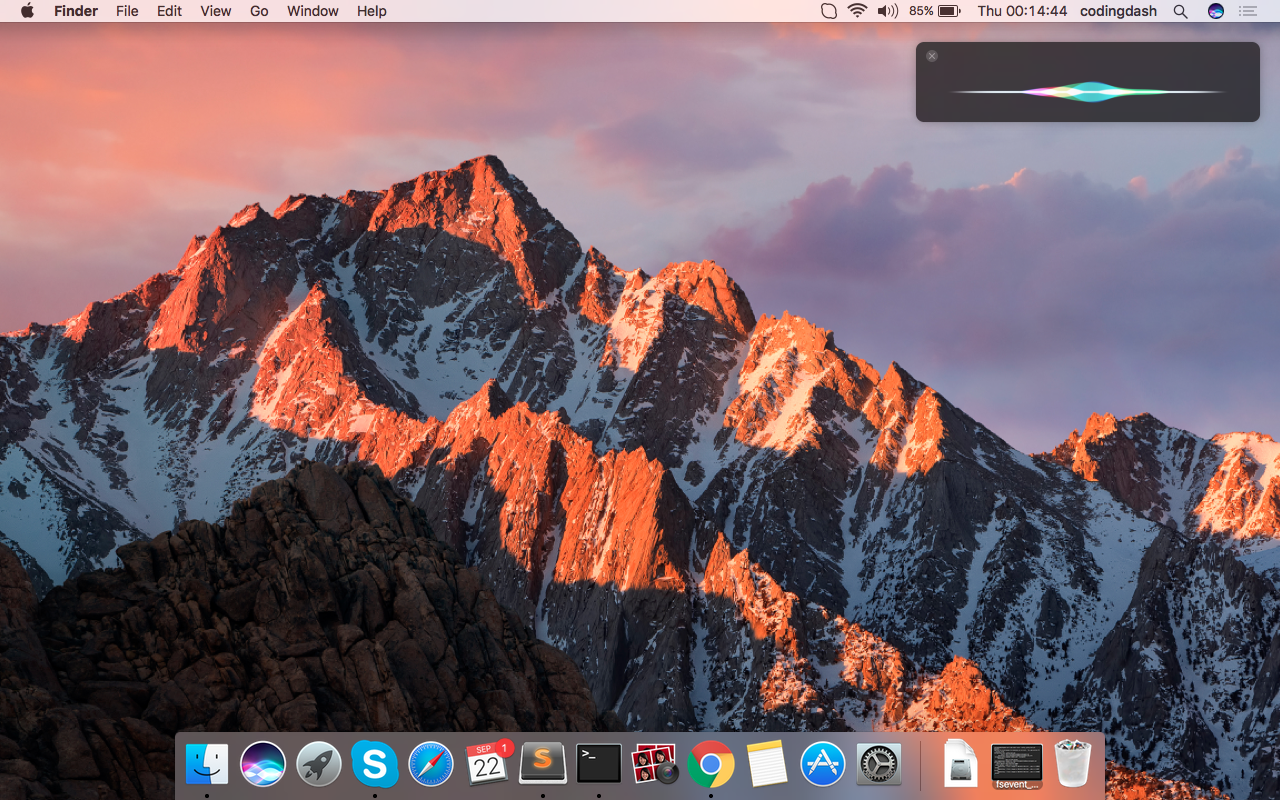
On the top right corner of the screen, you can see that’s Siri listening to my commands. Here Siri works in a great manner if you have good internet else you’re gonna complain about Siri response time. The only issue with Siri I found that I need to press manually Cmd+Space to activate it. I wanted it to be active on voice commands, here is one article which I wrote to do so. After setting it up, now Siri is ready to listen to my questions and respond me with its intelligence.
If I see application side of new macOS, it came up with good updates of all Apple’s applications, such as - Siri, Photos, Apple Pay, iCloud Drive, Optimized Storage, Messages, iTunes, Tabs and Picture in Picture.
In this latest version, apple has released a preview of a new file system, called Apple File System (APFS). The file system is currently experimental and a release is planned for 2017.
You can install it from App store, also it’s free. If you want to read the review about this OS, land to this review by Cnet.
